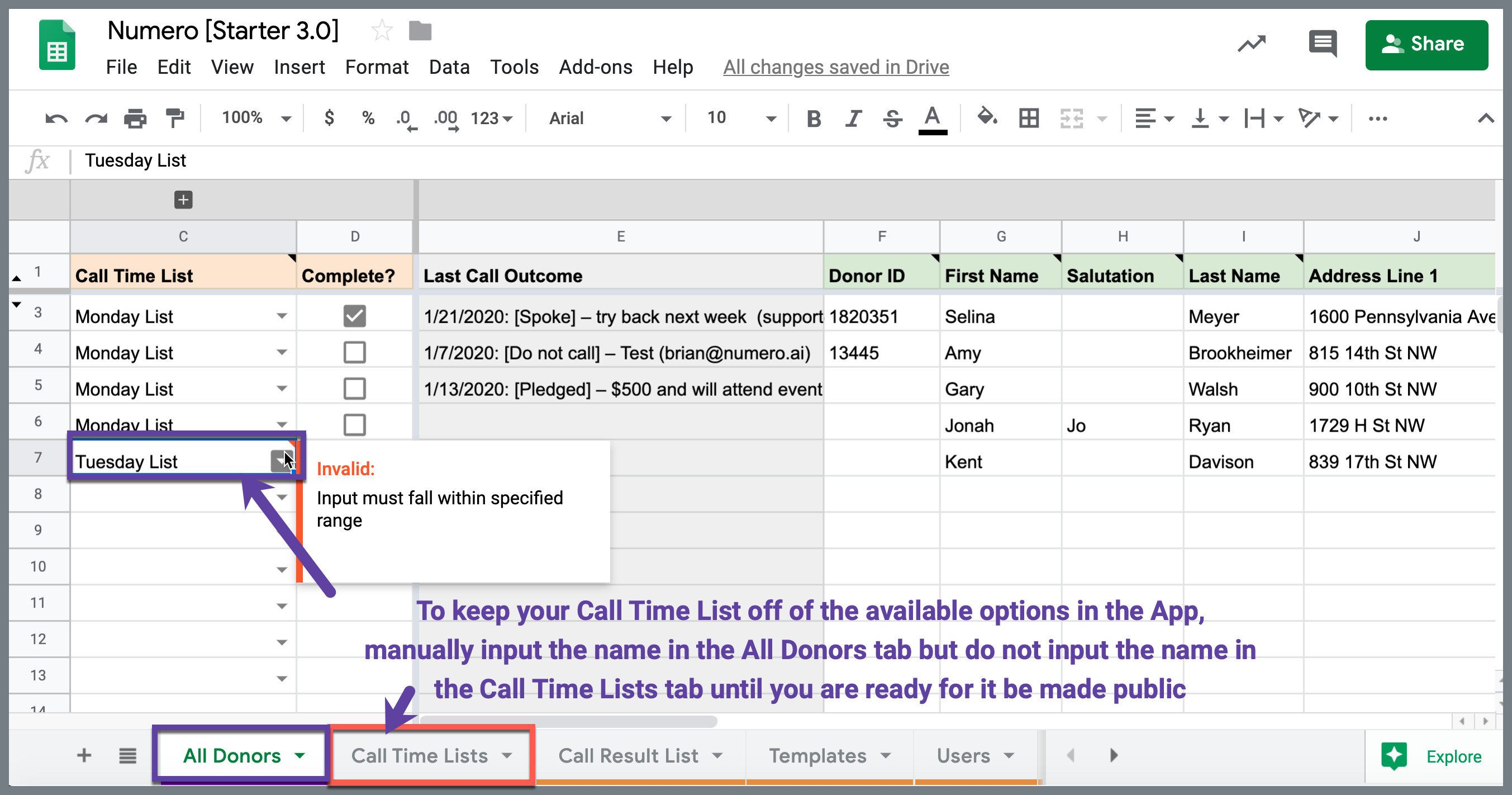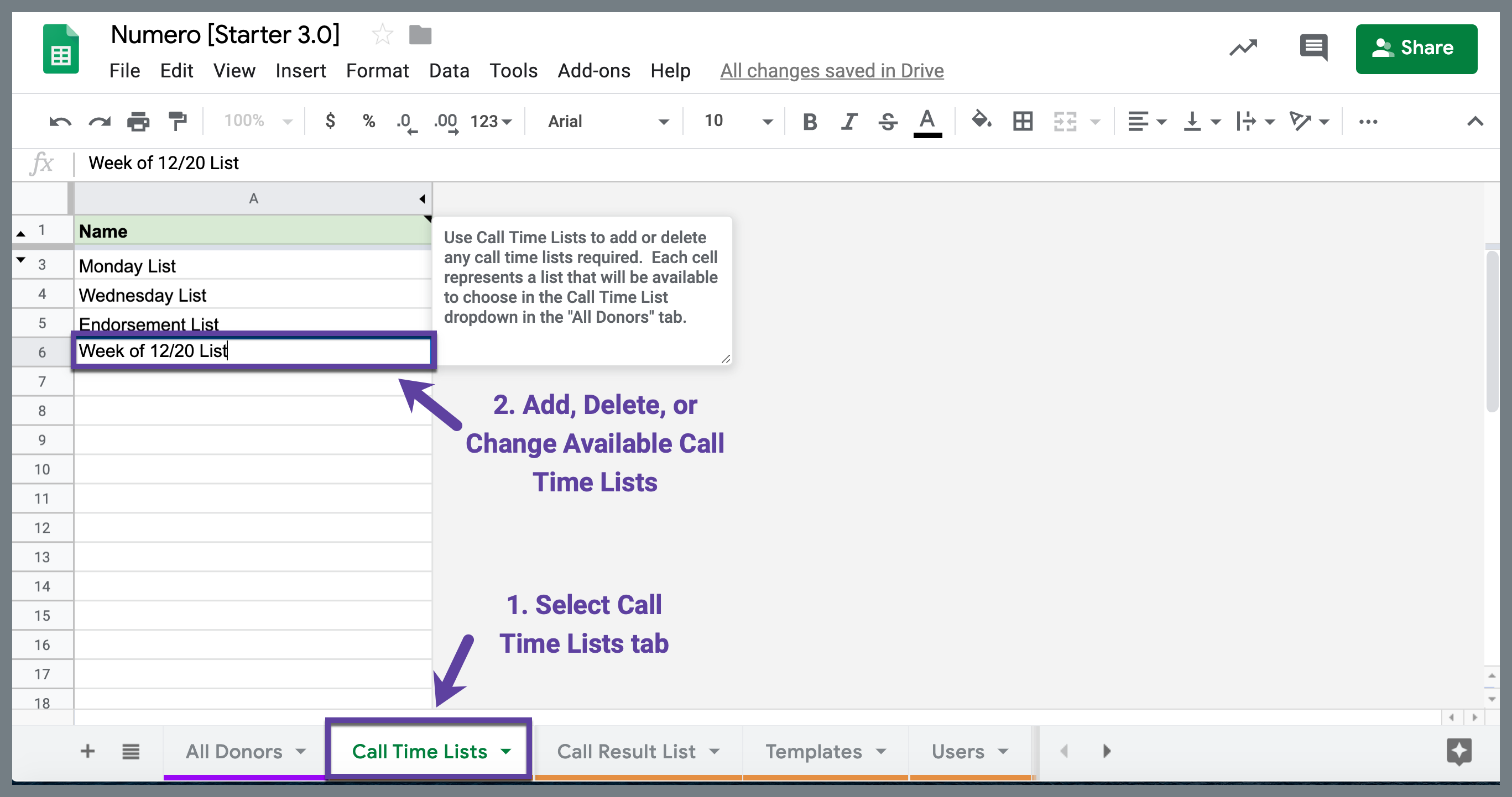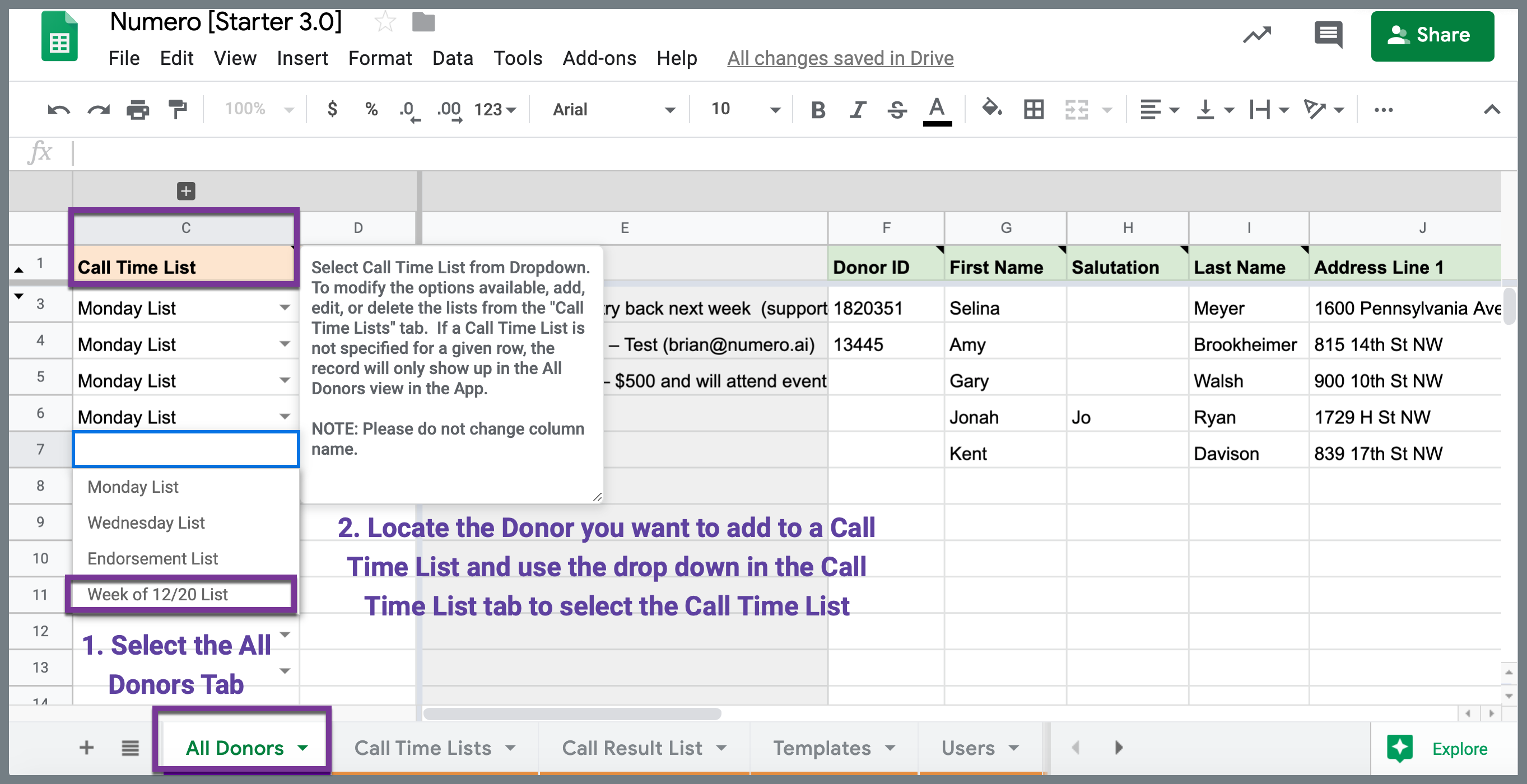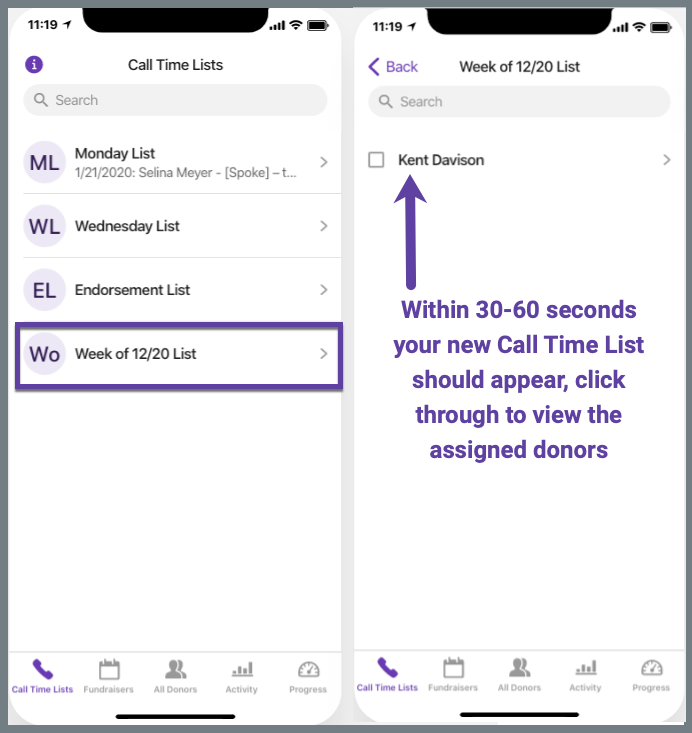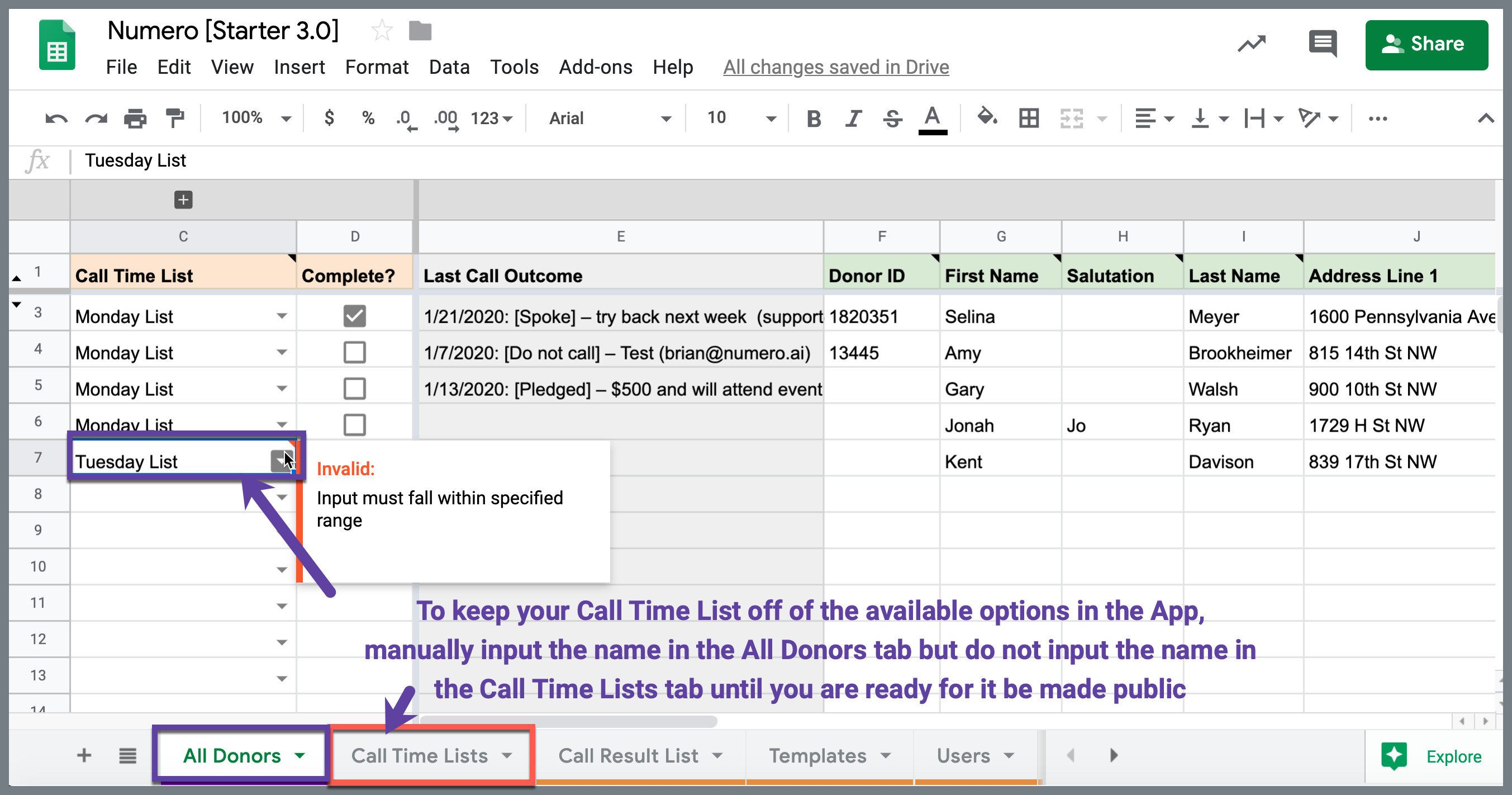How do I add a new Call Time List?
- You can organize your donors into specific Call Time Lists that help you keep track of donors in groups or call lists. Some examples are:
- Time: day or week you plan to reach out.
- People: campaign member assigned to reach out or follow up.
- Geography: location of donor.
- Event: invite list of a future event or fundraiser.
- In order to make a new Call Time List, select the orange Call Time Lists tab in the Google Sheet and add the name of your new Call Time List in Column A.
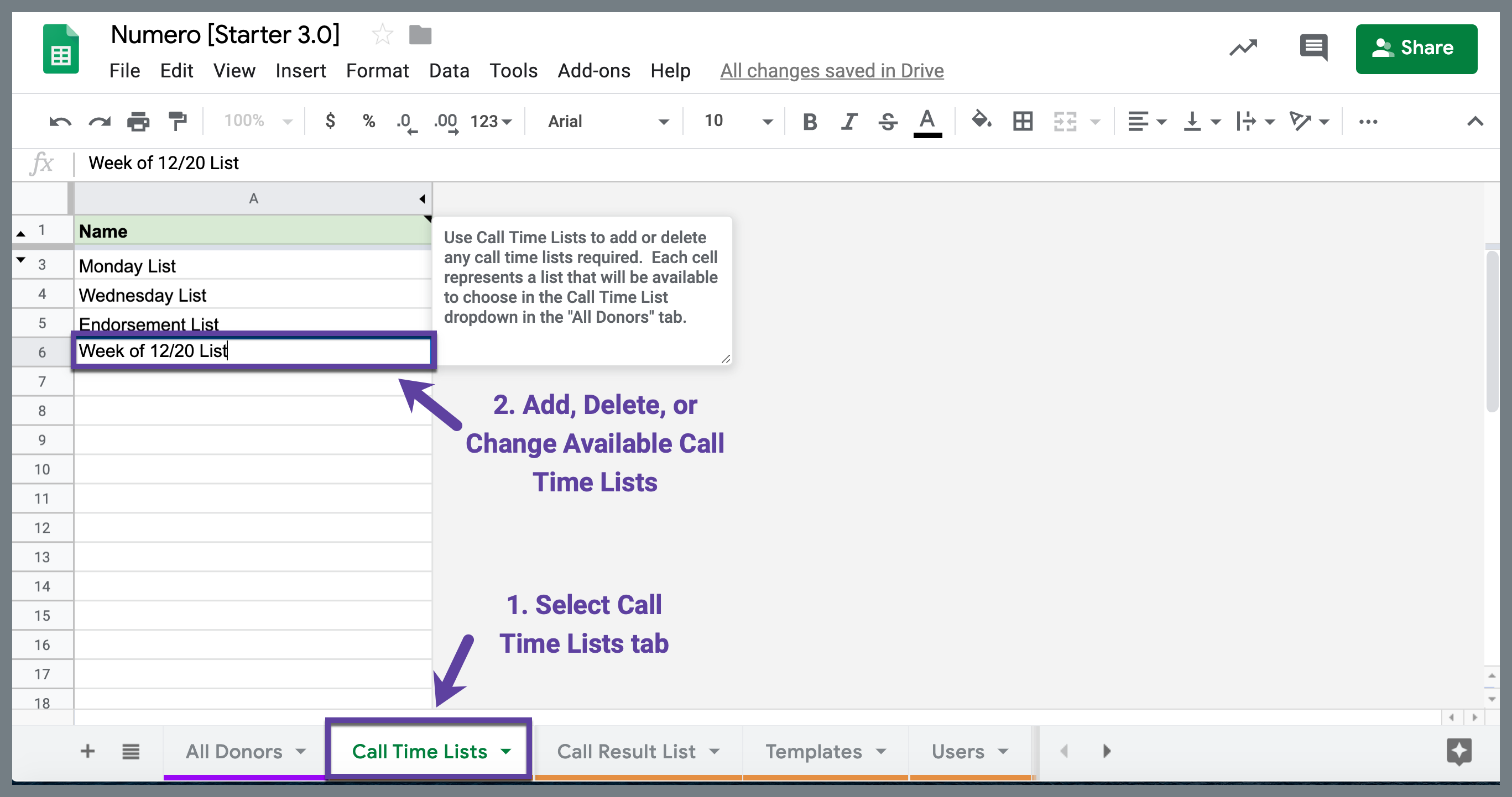
- Navigate to the All Donors tab and find the donor you would like to add to your new Call Time List, select the column labeled Call Time List and find your new list from the drop down options.
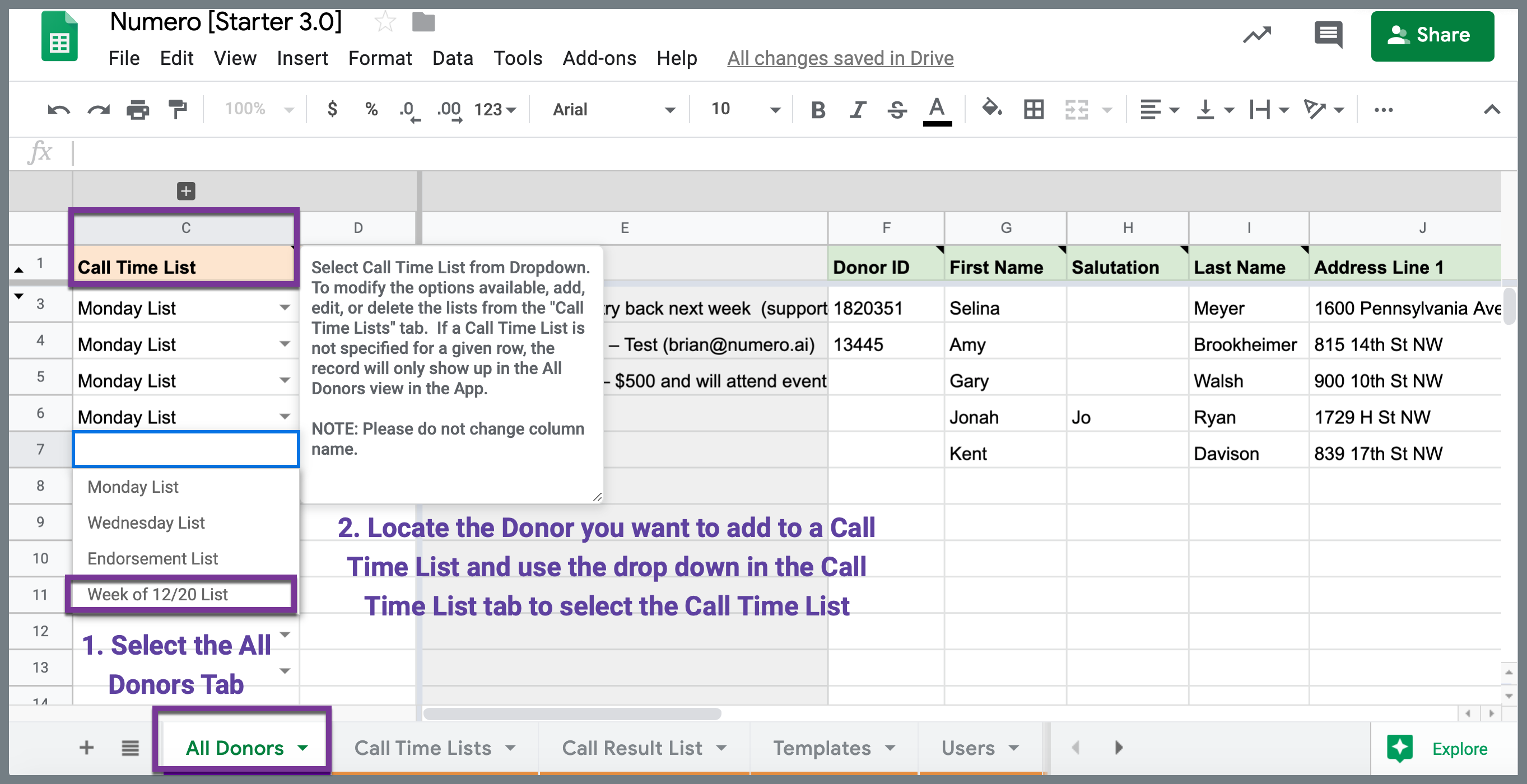
- In the App, navigate to the new Call Time List from your Call Time Lists icon.
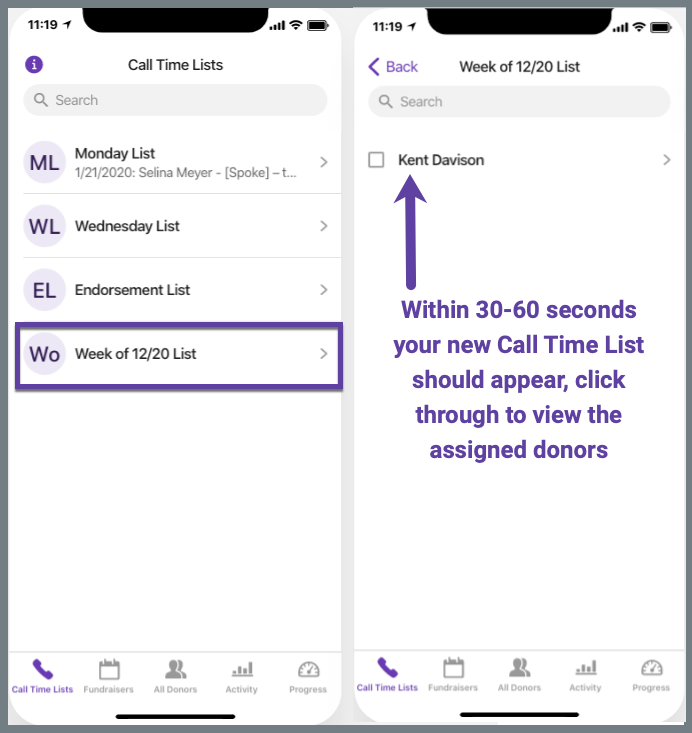
- TIP: If you want to keep your call time lists private while you are drafting them, manually enter the name into the Call Time Lists column of the All Donors tab but skip entering it into the Call Time Lists tab. This will add a red "invalid" notice to the cell to signify there is no match and the list is not displaying as an available option in the App. When you are ready to make the list available in the App, you can add it to the Call Time Lists tab and the cell will remove the red "invalid" notice in the All Donors tab.