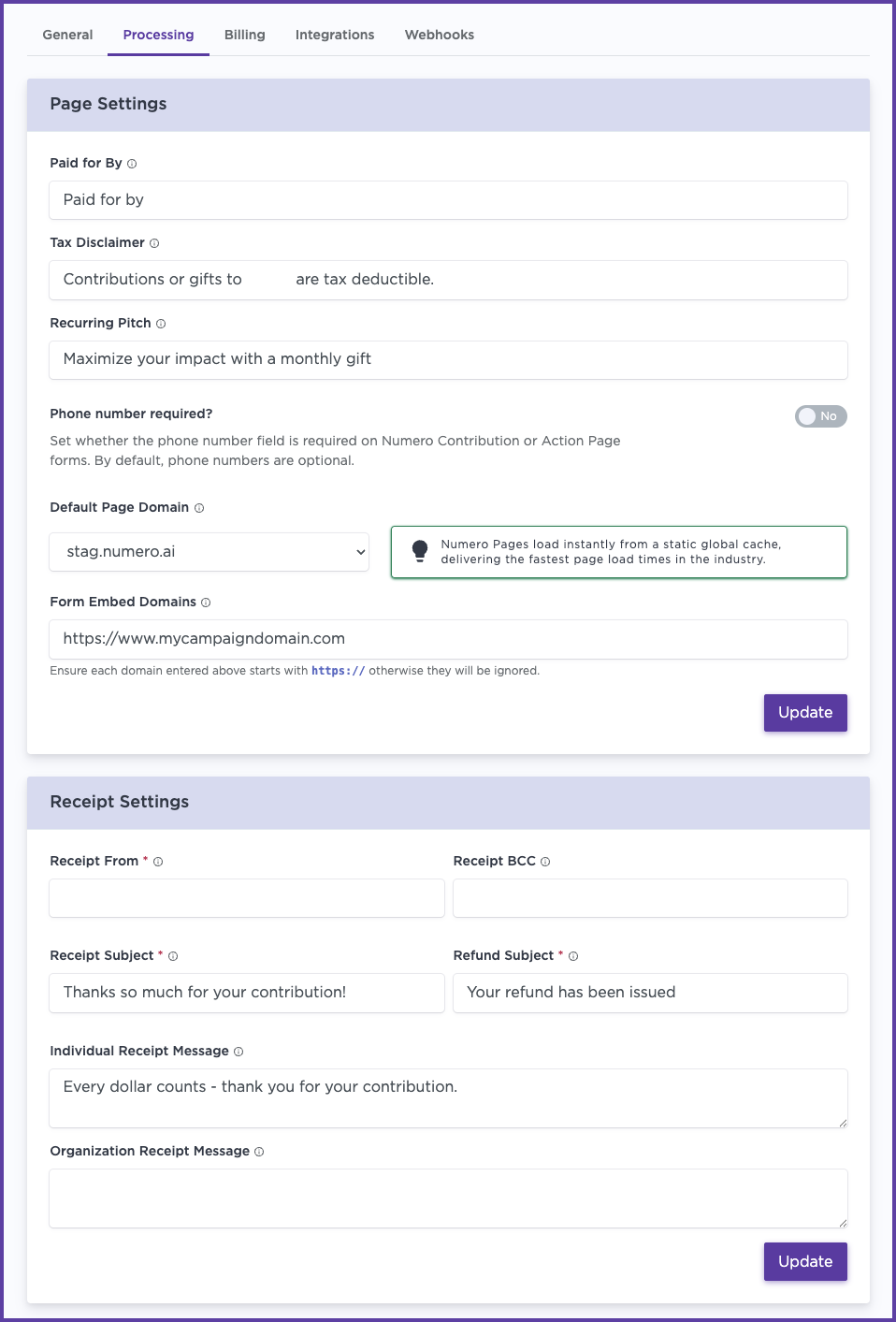How do I edit my account settings?
In this article, you'll learn how to modify your account settings on the Numero platform- available to Admin level users. This includes general, processing, and billing settings. Individual user settings are updated here.
Admin Level Access: Ensure you have admin level access to make changes to your account settings. These changes will reflect throughout your database and in public-facing content such as Numero receipts, Action Pages, and calltime follow-up templates.
To start, navigate to the top right of your platform and click on the main user menu. From the drop-down menu, select Account Settings.

- From the General Tab, edit details like your cycle start and end date, and your contribution maximum for individuals and organizations. Hover over the info tooltip for each field to see where these changes will reflect across the system. Click on the update button to save your changes.

- If using Numero payment processing or Action Pages, select the Processing tab to modify any committee or organization details. Under page settings, you can edit what's visible at the footer of each contribution page. You can edit the paid for by name, the tax disclaimer, recurring contribution pitch, and add in an EIN as a nonprofit. You also have the option to require phone numbers. You'll find options to edit receipt settings and the individual receipt message that appears on the donor thank you message.
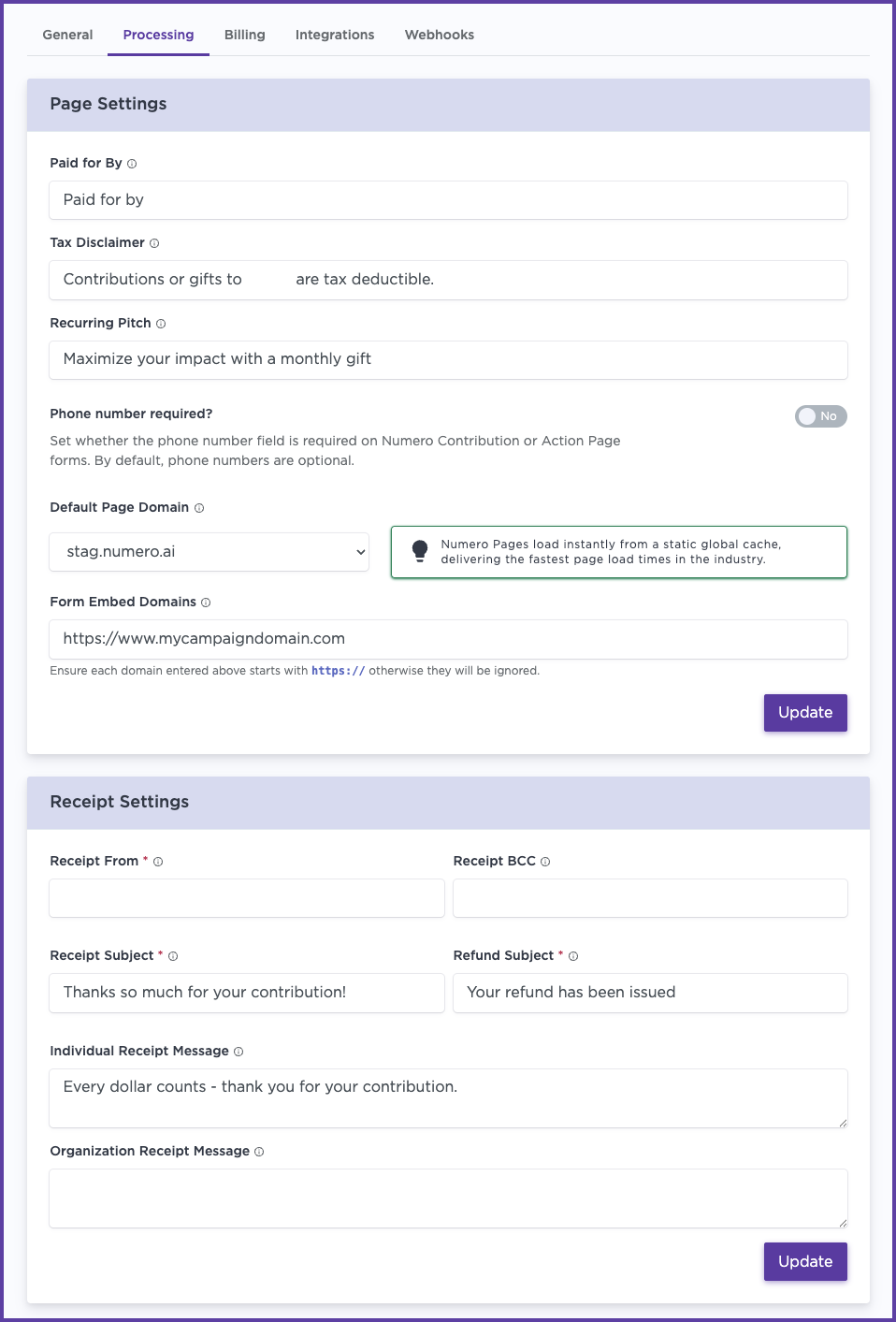
- From the Billing tab, you can access the billing portal if you're an admin to the account. Here, you can view any invoices paid through Stripe, including billing information and email history on your subscription. You can select each of these for more details on the invoices. If you need to update billing details, select update information from within this page.