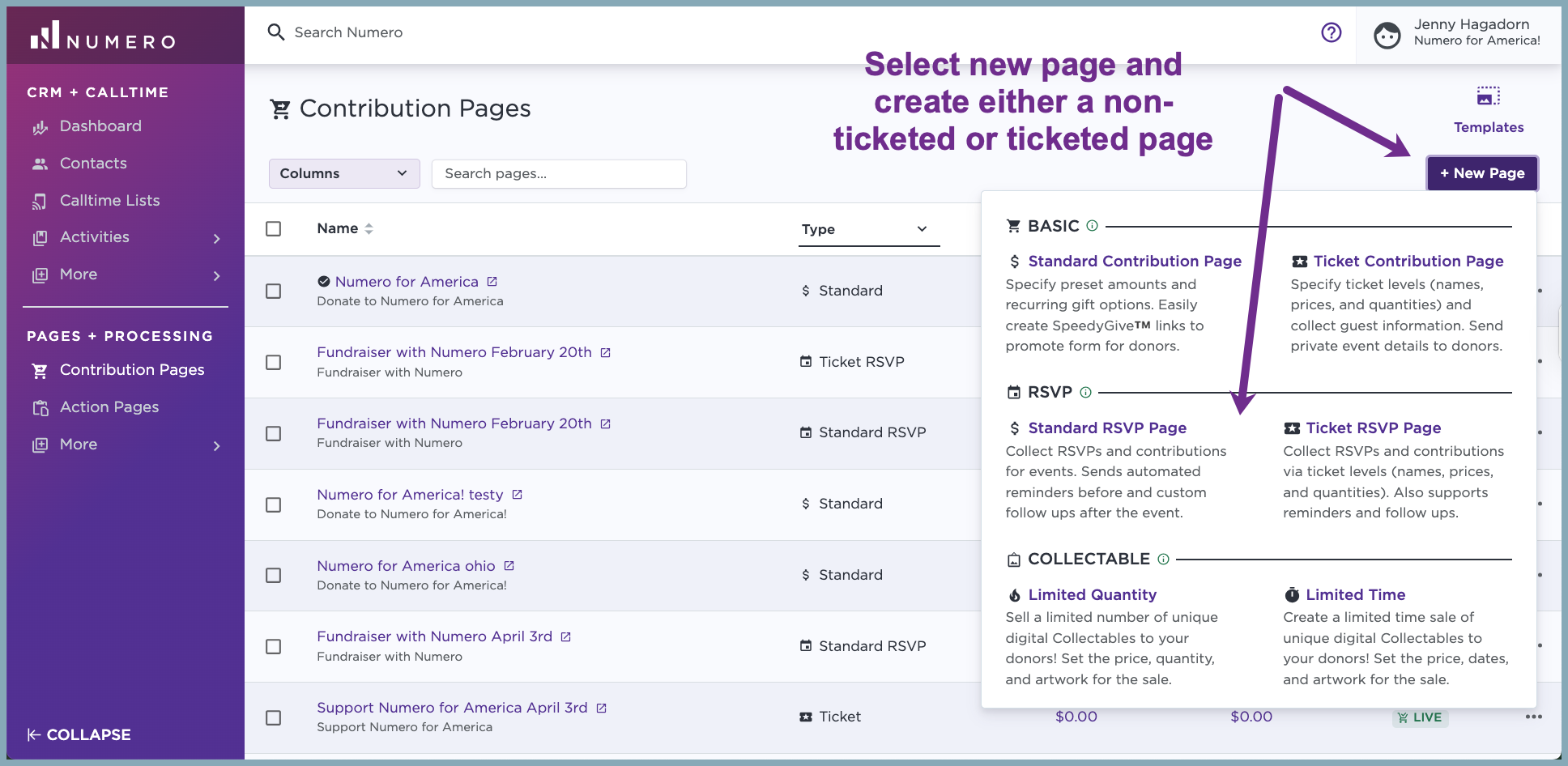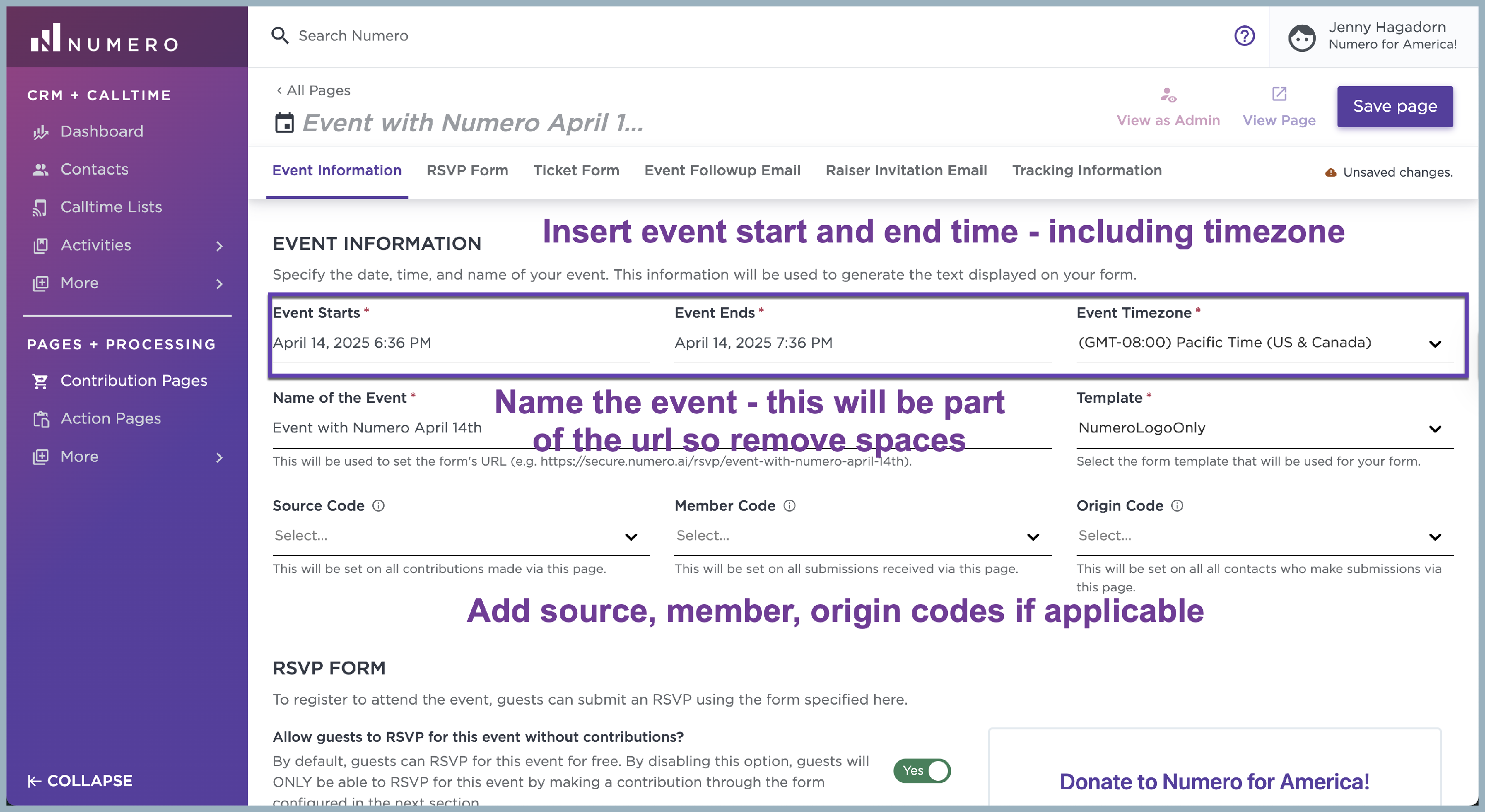How do I create a RSVP tracked fundraiser form?
1. From the forms tab, select the add new form button, select either the Fundraiser Form or Fundraiser Form with Tickets options (see form descriptions below).
- Fundraiser Form: use this form for non-ticketed events in which you wish to utilize our RSVP tracking and automated reminder email features
- Fundraiser Form with Tickets: use this form for ticketed events in which you wish to utilize our RSVP tracking and automated reminder email features
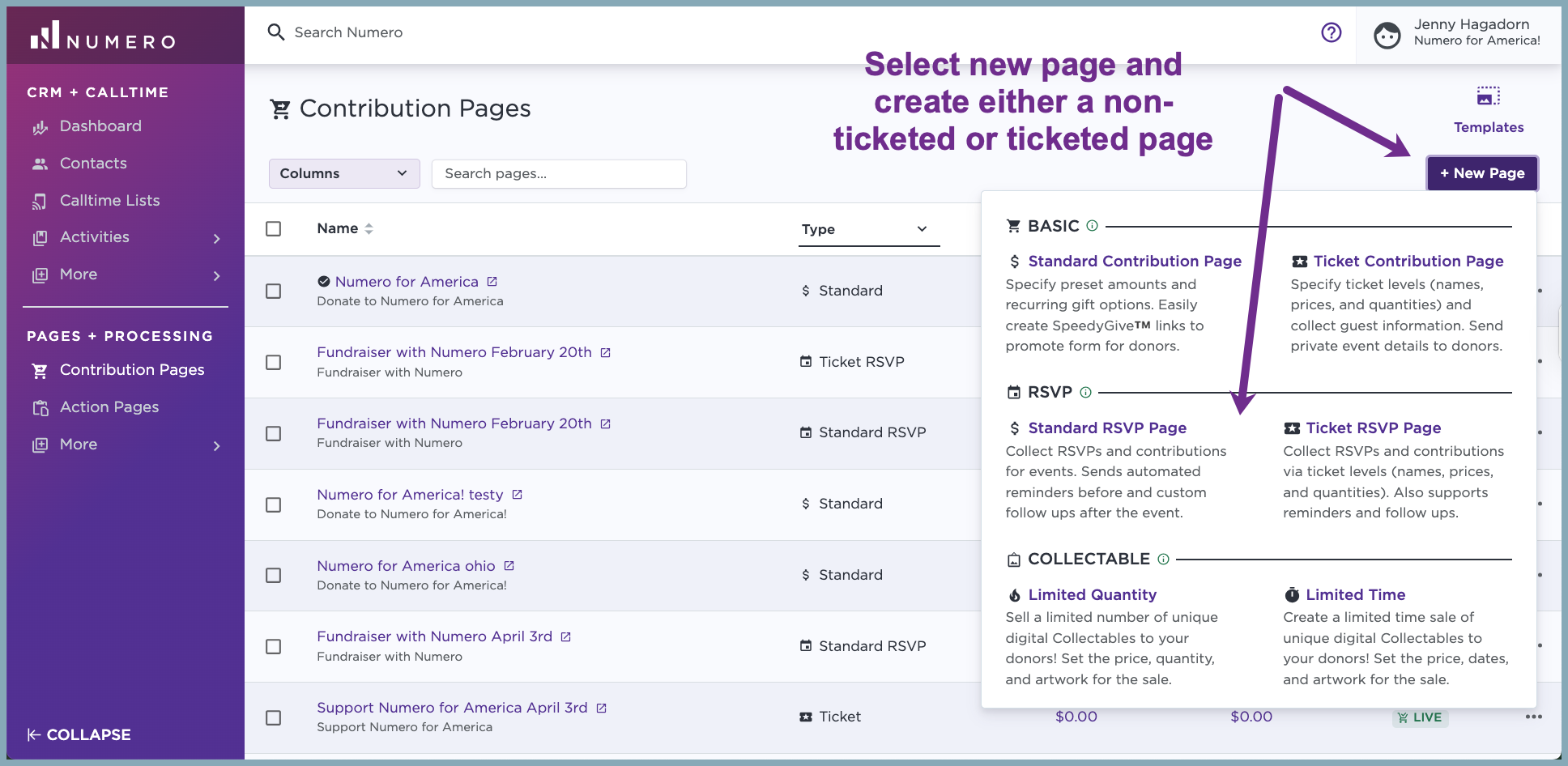
2. Add your event start time and end time. Next name your event and remember that the name will be used in the URL so you can eliminate any spaces to prevent dashes in your URL. You can also input source codes or member codes if you use them. Select one from the drop down or create a new one by typing in the new name of the source code or member code.
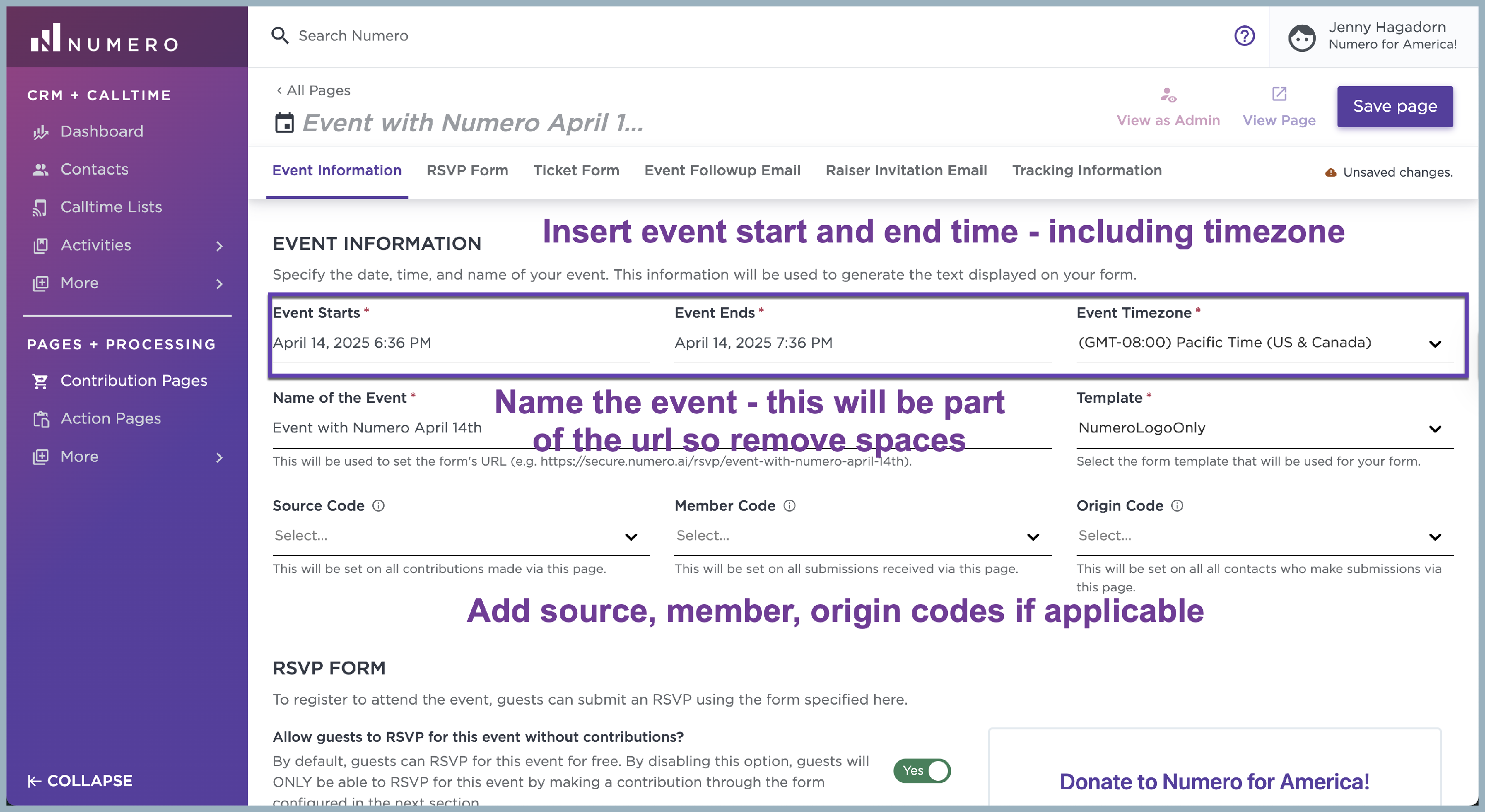
3. Next, create your RSVP form. You have the option to make it mandatory for donors to contribute in order to RSVP or you can have them RSVP with an optional upfront contribution. If you want to require a contribution upfront you can toggle the "Allow guests to RSVP for this event without contributions" toggle to No and bypass your RSVP form. For this option when donors contribute through the contribution form they will automatically be RSVPd for the event. Edit your headline and supporting text and be sure to insert the committee members and campaign contact. We'll show a preview of your form on the right hand side.
RSVP Form Editor (no contributions required upfront):
Bypass RSVP Form (for the mandatory contribution upfront):

4. Next fill out the RSVP Confirmation Email Message. If you plan to send your full event details (ex: Zoom links for virtual events or fully disclosed location for in person events) you can place those details in this box when you make the form. The donor will receive those details the day they RSVP for the event. If you plan to keep this information private for sometime you can use placeholder text to inform donors that further event details will be sent closer to the event date. If you are hosting a virtual event do not forget to come back into the form editor the evening before your event and paste the event access links into this box. This will ensure that guests receive the event links in a reminder email approximately 24 hours before the event.

5. Next edit your contribution form. Keep in mind that your Start/End Times are pulling through what you had selected at the top of your form but you can edit them if needed. You can place in your contribution amounts and sort them by ascending or descending order. You can also select the default amount as well. You can also enable custom disclaimers by toggling the '"Enable custom disclaimers" toggle to Yes.
6. Next, input any thank you information you would like to display when donors contribute and in their receipt email. You can also select a team member to receive emails from donors when they reply to their receipt.
7. Lastly, fill out your event follow up email (optional) to be sent to your attendees after the event is over. To complete set up be sure to select the Save Form button in the top right corner.