How do I create or edit my contribution page?
1. If you are creating a form from scratch, select the Contribution Forms tab and select add New Form. You can select from one of the following to create and if you already have a form and need to edit it, skip to step.
- Basic*: Standard Contribution or Ticket Contribution Form
- RSVP*: Standard RSVP or Ticket RSVP Form (learn more here)
- Collectable*: Limited Quantity or Limited Time (learn more here)
- Clone Tool: Use our Clone Tool to recreate an ActBlue form as a Numero Contribution Page
*Please note processing fees depend on the type of Numero platform you have (Essential, Plus, or Pro)

2. Select the Contribution forms tab, select ... then Edit from the dropdown

3. Basic Information:
- Add or edit the form URL and source code if you which to use a source code

4. Contribution Form:
- To make changes to the header or the supporting text, change or add the text to the fields. Learn more about formatting and other editor tools here.
- To add contribution amounts, you can select or type in the amounts you want displayed. To delete, select the X next to the amount. You can sort by ascending or descending order, as well as, have a pre-selected amount featured. Be sure to select Save Form.
- If you want to give the option to contribute an amount that isn't provided in the button options, toggle to Yes
- If you have custom disclaimers, please toggle to Yes and add in the necessary verbiage to supplement your default disclaimers. To replace all default campaign finance disclaimers, visit your Processing Tab in Account Settings.

5. Thank You Receipt:
- To make changes to the header or the supporting text, change or add the text to the fields.
- Optional: Add a redirect URL in the field.
- You must add a team member's email from the drop-down under the Receipt Manager. Any time a donor replies to their receipt with a question, those emails will go directly to the team member selected.
- Optional: If you want to give your donors another chance to make their contribution recurring, toggle to Yes so that a recurring pop-up will appear after the contribution is completed
- Be sure to select Save Form.
 6. Raiser Invitation Email (optional):
6. Raiser Invitation Email (optional):
- If you want to add Raisers to a specific contribution form, make sure to edit the Raiser Invitation Email section of the form editor.
- Select a team member to receive replies in the Replies to Raiser Invitation Emails Sent To drop down.
- Add a subject and a welcome message
- Be sure to Save Form
To add Raisers to your form, here is how you would do so.

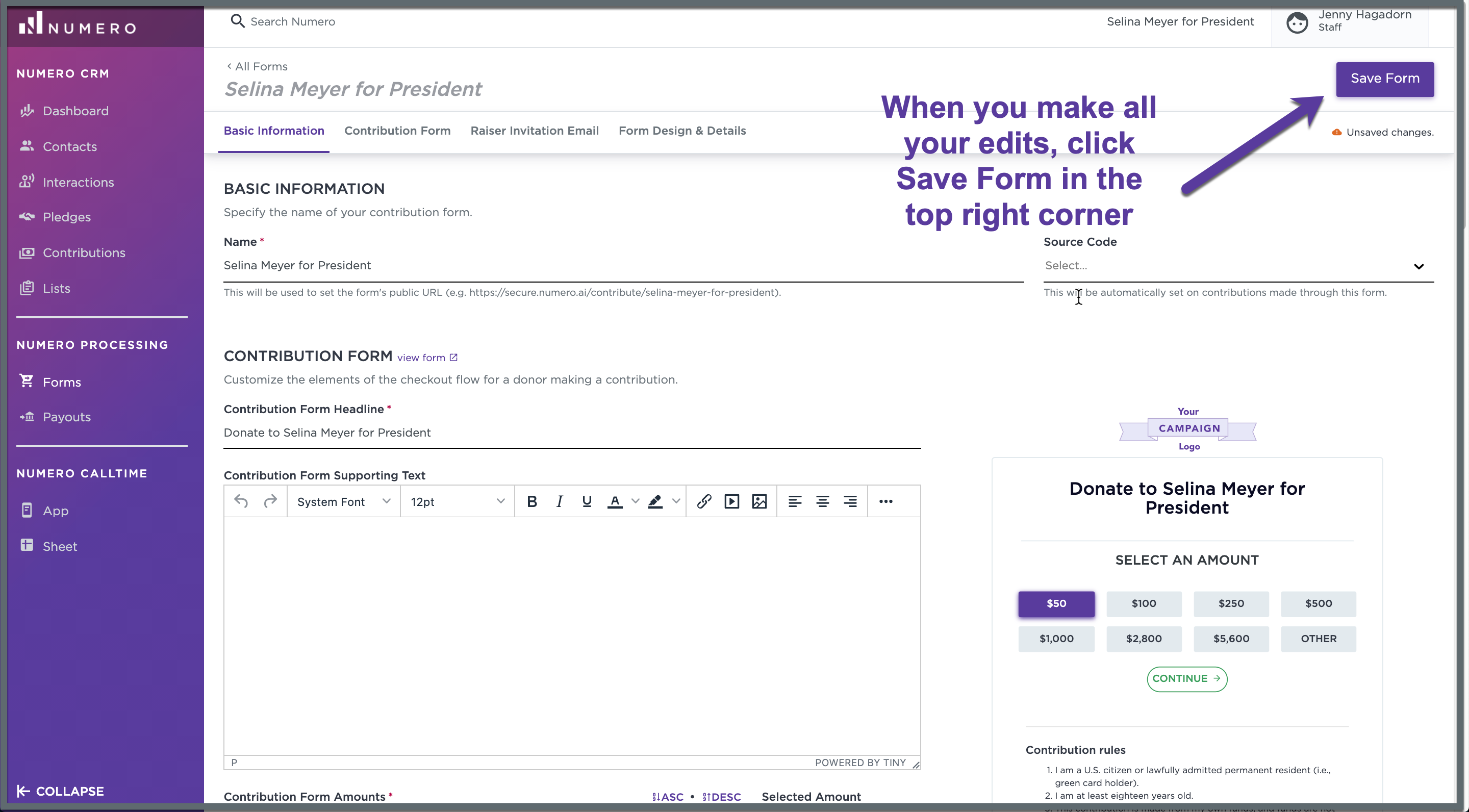
Please note we do not allow embedding of our contribution forms into webpages. Most teams create a DONATE or CONTRIBUTE button on their website that opens a new tab to their Numero contribution page. We also do not allow pixel tracking at this time.
